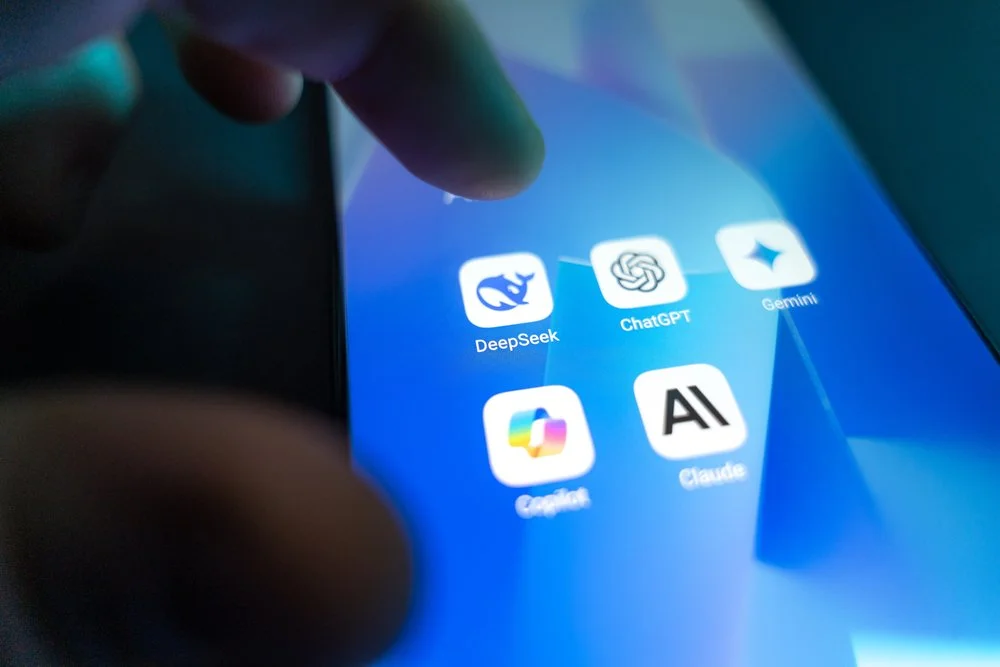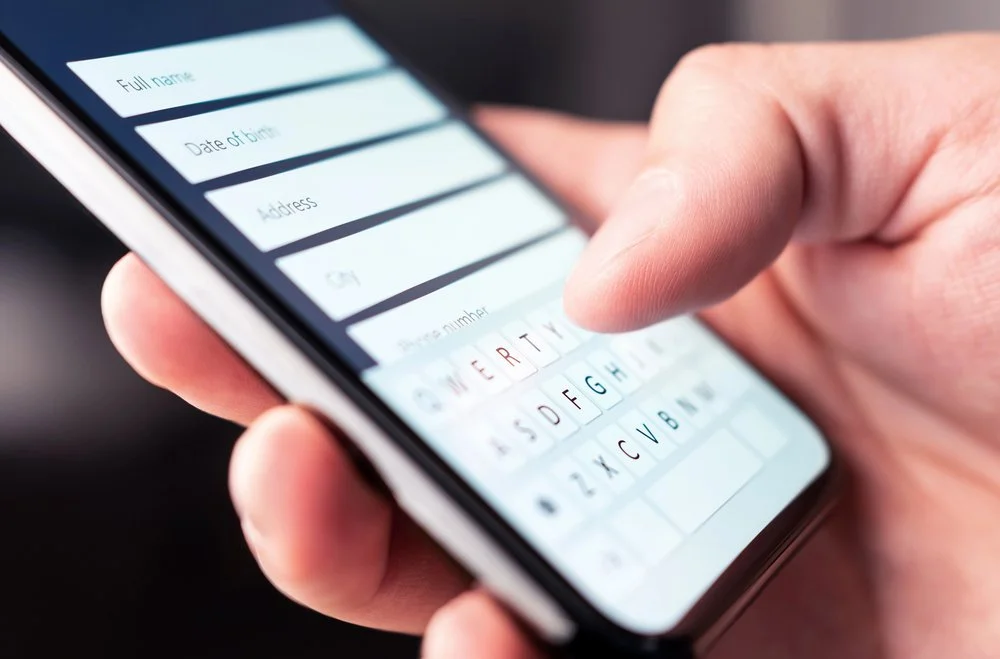10 Tips, Tricks, and Best Practices For Sending Secure PDF Documents
Updated July 2025
Whether it's financial statements, legal agreements, or tax documents, securing your sensitive information can save you from potential headaches and costly breaches.
According to a report by Varonis, 58% of organizations surveyed had more than 100,000 folders open to everyone, leaving their sensitive data vulnerable to security risks.
I cannot count the number of times I've received unsecured attachments (or worse, Word documents that I could easily edit or manipulate) from organizations that should know better.
In this blog post, we'll share 10 tips for handling important PDF documents, including using the latest version of your PDF software, acquiring digital signatures for authenticity, and monitoring and enforcing document security compliance, along with tools like PDFized.com that can help you permanently redact sensitive content from PDF files before sending them securely.
Use the Latest Version of Your PDF Software
Make sure to use the latest version of your PDF software when creating or changing PDFs. If you're using a past software version, there's a higher chance of vulnerabilities. An up-to-date PDF tool is more tamper-resistant and secure, meaning it's safer.
With that said, you should ensure that the tool you're using is secure in the first place. Some free tools aren't safe to use and could download viruses or malware to your computer. Make sure to read reviews of any software tool you plan to use before uploading essential documents.
Use Watermarks on Originals and Copies
Use watermarks on copies to prevent fraudulent activities, like counterfeiting. A watermark could be logos, signatures, or other types of sensitive informational markers that are easy to apply. A watermarking feature can help you prove that your organization made the PDF document.
Keep in mind that the watermark can change when merging PDF documents. If there are multiple watermarks in a PDF, the 'Update Watermark' tool will only update the first watermark added and discard the rest. Keep this in mind when you're combining more than one file.
Adequately Password-Protect Documents
Always password-protect important documents, including all associated metadata, as this makes it difficult for unauthorized users to access or modify any content without permission. For enhanced security against hackers, create a strong, hard-to-guess password.
To make a strong password, you should use a combination of upper and lower case letters, numbers, and symbols. Avoid using easily guessable information such as your name, birth date, or any commonly used words. A good rule of thumb is to create a password at least 12 characters long. Consider using a passphrase that is easy to remember but difficult for others to guess. Finally, it's important to use a unique password for each document and to change them regularly to keep your information safe.
Acquire a Digital Signatures for Authenticity
One of the key benefits of digital signatures on PDF documents is that they provide a tamper-evident seal, meaning that any changes to the document after the signators have signed it will invalidate the signature. This validation makes it much harder for fraudsters to tamper with the document's contents without being detected.
Additionally, digital signatures on PDF documents can be easily verified using standard software tools, making it easy for recipients to check the document's authenticity without needing any special software or knowledge. By acquiring digital signatures for PDF documents, you can ensure that your documents are authentic, trustworthy, and legally binding.
Restrict the Ability to Copy Documents
Restricting the ability to copy your PDF documents ensures you won't find an altered version of your document out in the wild and prevents the file from ending up in the wrong hands. It's a best practice to store original copies of the document in an encrypted folder or external hard drive.
If you need to allow copying for any reason, only a limited number of parties should have access rights. That way, you'll know who released the documents to the public if it happens. You can even give different passwords to every employee with access to track access and edits.
Set Your PDF Documents to "Read-Only"
A "read-only" PDF document is exactly what it sounds like; it prevents other users from editing the entire document. You can turn on this setting in your PDF software, or you can select the PDF on your desktop and change it to "read-only."
Remember that this method is unreliable if another person with sufficient user rights changes the file's status. That's why you should also restrict editing and password-protect the document.
Use Secure Channels When Sharing PDFs
While many assume that email is a secure channel, that's only true if the email service provider offers end-to-end encryption on messages. Whether you're sending board agenda minutes to your board of directors or tax documents to the IRS, it's important to consider the level of security that your email service provider offers. Without end-to-end encryption, emails can be intercepted and read by third parties, potentially leading to data breaches and identity theft.
Typical free email providers, like Hotmail and Gmail, offer a low level of encryption. When sending important PDFs, encrypt the file, use a password manager, and enable 2FA, especially if you send anything over email. When all else fails, adopt a file-sharing system.
Create a Document Completion Deadline
All documents should come with an expiration date, which can range from 24 to 72 hours up to one or more years. The completion deadline will depend on the type of document. For example, you would want a tenant's lease to expire after a year, so you can write a new lease they can sign.
Once the document completion deadline expires, it can no longer be signed and is considered an inactive document. This security measure can ensure that important documents aren't hanging around in your files or email and help you avoid compliance issues that could affect your organization.
Monitor and Enforce Document Security Compliance
As a business owner, it's up to you to continuously manage and enforce document security compliance. That means that a designated employee should independently audit all roles and responsibilities related to security precautions to ensure proper implementation and organizational standards.
If you fail to keep your policies up to date, a malicious actor could take this chance to hack your systems. However, by staying up to date with protocols, you can ensure your PDFs are protected.
Permanently Delete Files When You're Done
General document retention requirements vary by industry, but it is important to have a policy for retaining and disposing of documents. Keeping documents for too long can lead to storage and privacy concerns while deleting them too soon can lead to compliance issues.
As a best practice, it is recommended to follow a retention schedule that outlines how long to keep each type of document before being deleting it. Once a document has reached the end of its retention period, it should be securely deleted to ensure that unauthorized parties cannot recover it. It is also important to securely delete documents that are no longer needed for business purposes or that contain sensitive information, even if they have yet to reach the end of their retention period.
Final Thoughts On How To Secure Your PDFs
Take the necessary steps to protect your PDF documents and enjoy peace of mind knowing that your sensitive information is safe and secure.
Tell me, what steps do you take to ensure your PDFs are sent securely?
You might find these related posts helpful…