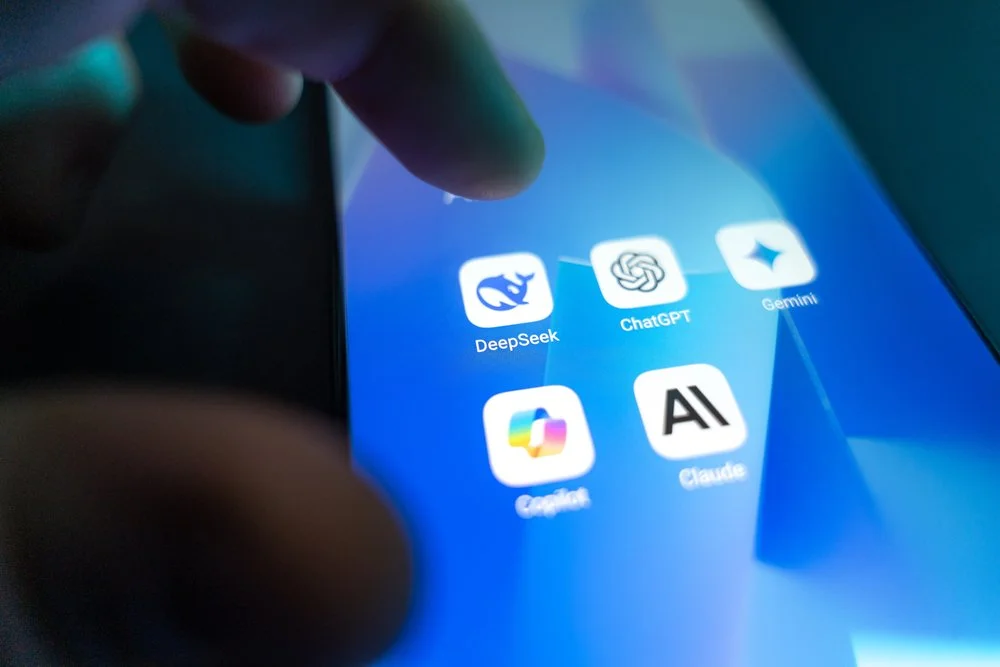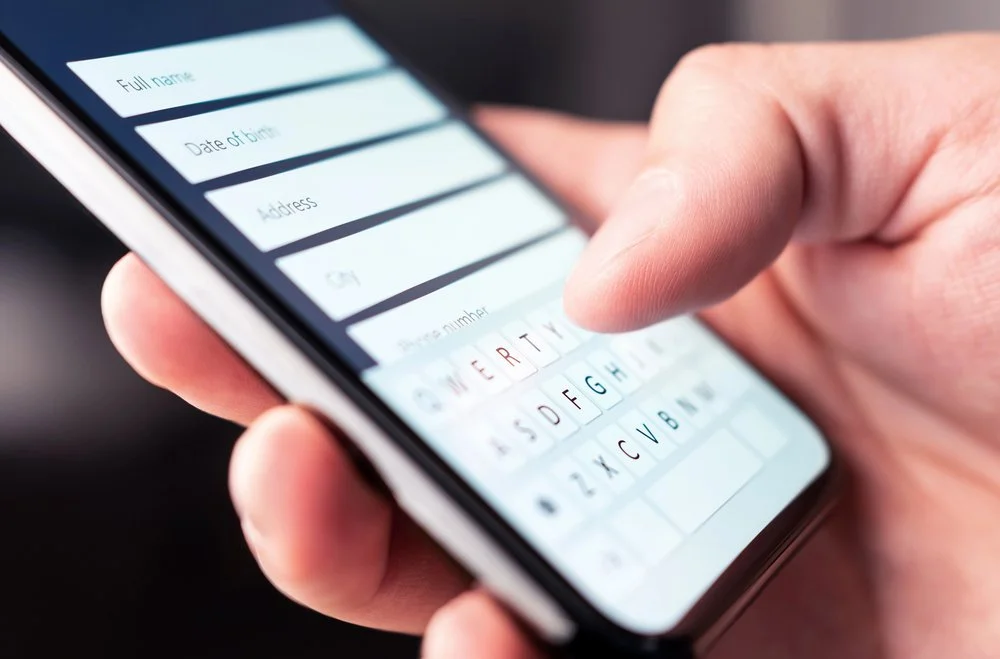How to use Canva for your nonprofit marketing (plus clever Canva features you might be missing)
Canva isn't a new tool to anyone, yet many nonprofits are not using the program to its full potential. If you're only using it for social media posts or spending an excessive amount of time browsing templates, keep reading for five specific ways nonprofits can use Canva more effectively. (Don’t have Canva Pro? It’s worth the $120 year, for sure!)
And, don't miss the videos at the end of the post that highlight some great Canva features you might be missing out on right now! Video tips include:
How to save and share your Canva designs as a scrolling website (perfect for annual reports)
How to group and align blocks of text quickly
How to quickly view all of your document pages and rearrange them
How to add curved text, adjust line-height, and make other formatting changes
How to add a page from another Canva document into your existing Canva project
Social media marketing templates for nonprofits
Canva is still among the easiest and most effective tools to create social media graphics. The template library is extensive, the ability to resize images for different platforms is a huge time-saver, and it's really simple to share your designs with team members or volunteers.
A few essential tips for social media graphics:
Create a set of 10-12 posts and save those inside one folder. Let these posts become your own template set, and then switch out the photos and text for new posts. This approach creates consistency in your feed and helps your audience identify your organization through your aesthetic. Otherwise, you'll be tempted to spend 30 minutes browsing the templates every time you create a new post.
The best social media graphics have three common characteristics:
They have one central point - the eye draws to this section, and it's the first thing people read.
They are balanced - elements align in a way that creates visual balance.
There is a clear hierarchy with the most prominent element followed by other blocks of more minor, less important details.
Shortcut: Download the free template bundle in the Nonprofit Template Shop for a pre-designed social media template set you can customize!
Nonprofit annual report template in Canva
Many nonprofits are beginning to forgo annual reports or, at the least, shift them to an online format. Given the rising cost of postage and the donor's tendency to prefer email and bite-sized information over a large, glossy book, this makes sense.
Canva makes it really easy to create annual reports, and with a few tips, you can easily transition your report online as well.
A few key tips for annual reports:
Start with a plan, not your design. You'll need to know what content you're planning to include so you can choose a template that provides for the layouts you'll need. Nothing fancy is required here - just pen and paper or a Google Doc to list all the sections you might need. If you need help, read this post on what most annual reports include.
Keep it short. The attention span of readers is incredibly low right now given the amount of information we're all consuming daily. This isn't the time for long narratives or letters. Highlight key achievements, use bullet points and photos to show impact, and stick to the content that inspires, not just informs.
If you plan to move your annual report online, use Canva's feature to save the document in a website format. (See video below) Then, you can share your link via email or social media. Digital report = done.
Shortcut: Grab my nonprofit annual report template inside the Nonprofit Template Library, and you'll have over half of the work is already done for you! Customize as much as you like and save it to reuse year after year!
Create your nonprofit sponsorship proposal in Canva
While COVID-19 has wreaked havoc on nonprofit event planning, the show must go on, and nonprofits continue to need small business support more than ever before. Canva is a fantastic tool for creating sponsorship proposals that wow businesses and demonstrate an event sponsorship's impact on an organization.
A few key tips for sponsorship proposals:
Make the proposal about the business, not about you. The big takeaway for companies should be that your organization is an excellent fit for their business marketing needs.
Don't send the proposal before you have a conversation. The proposal should seal the deal, not open the discussion. Do your homework first, customize the proposal to fit the business, and ask permission to send the proposal.
Before you draft your proposal, read these posts for a ton of other helpful tips:
Shortcut: Grab my Sponsorship Proposal template that includes a best practice guide and eliminate a ton of the prep work. With the template, you'll have your proposal done in an hour or two!
Build your nonprofit presentation slides in Canva
Making presentations to community groups, business partners, and potential volunteer groups is a staple of nonprofit life. These presentations can often mean the difference between landing a new segment of donors or ruining a first impression, so it's critical to use professional and effective presentation aids.
A few important tips for nonprofit presentations:
Most presentations begin with a lengthy introduction, and you lose the audience before you even get to the point. Instead, start with a startling statistic, something the audience probably doesn't know about the work you do or an emotional story.
Focus on impact, not information. While it might be really important to your organization to have a new feeding program for the homeless, the audience wants to know why it matters to them. Tie the impact of the information to your audience, and they'll be asking how they can help.
Always end with a call to action - what can the group do right now to help, and what would you like them to consider doing later?
Shortcut: The free template and training bundle includes two free presentation templates designed in Google Slides so that you can use them without the internet and customize!
Design your nonprofit business cards and brochures using Canva
While I prefer the new era of digital business cards and moving away from tri-fold brochures to specific-use rack cards, Canva remains a valuable tool for the print version of both.
A few key tips for business cards and brochures:
Use high-quality graphics for any materials you plan to print. Styled Stock Society is my favorite stock photo site, but Canva Pro also offers a wide range of high-res photos.
Talk to your local print house about your printing project and ensure you're designing the pieces to their specifications. They often require specific margins and file types to produce the most high-quality print.
Double and triple-check your spelling and grammar. The last thing you want is a beautiful brochure printed with a typo. Use a tool like Grammarly to run all your content through an editing process before you print.
Clever Canva hacks and features to save you time
How to group objects in Canva and align them easily in one click
Have a long document with lots of pages? Here’s how to easily view all pages and re-arrange them quickly.
Need to add a page from another document in your Canva library to your existing design? It’s easy!
How to quickly copy and paste any format style to another section of your document in Canva
Canva formatting tips: how to increase line-height, add curved text and align to the center of the page
What are your Canva questions? What did you learn in this post? Leave me a comment and let me know!
Until next time,
Andrea
You might like some of these related articles: